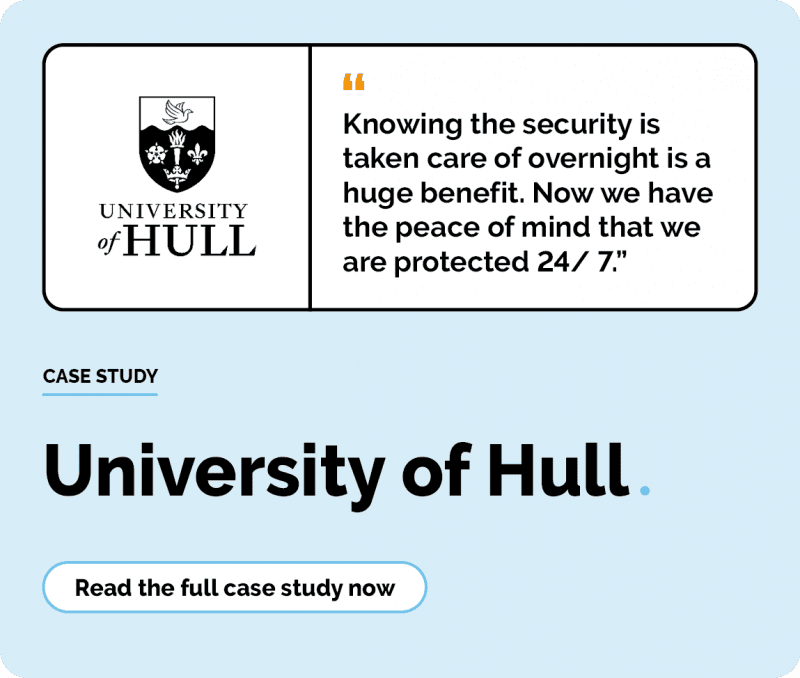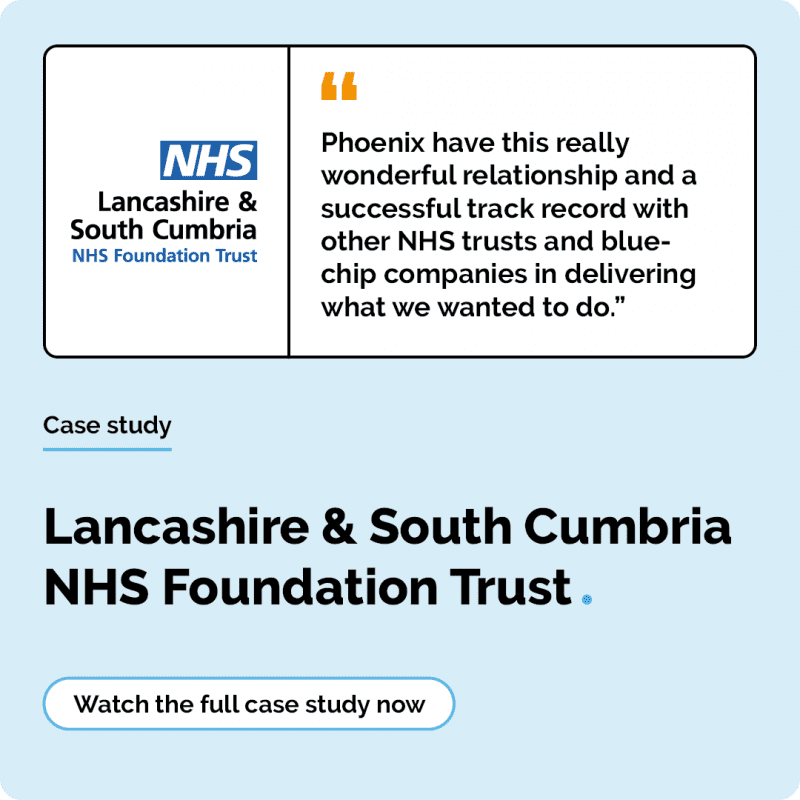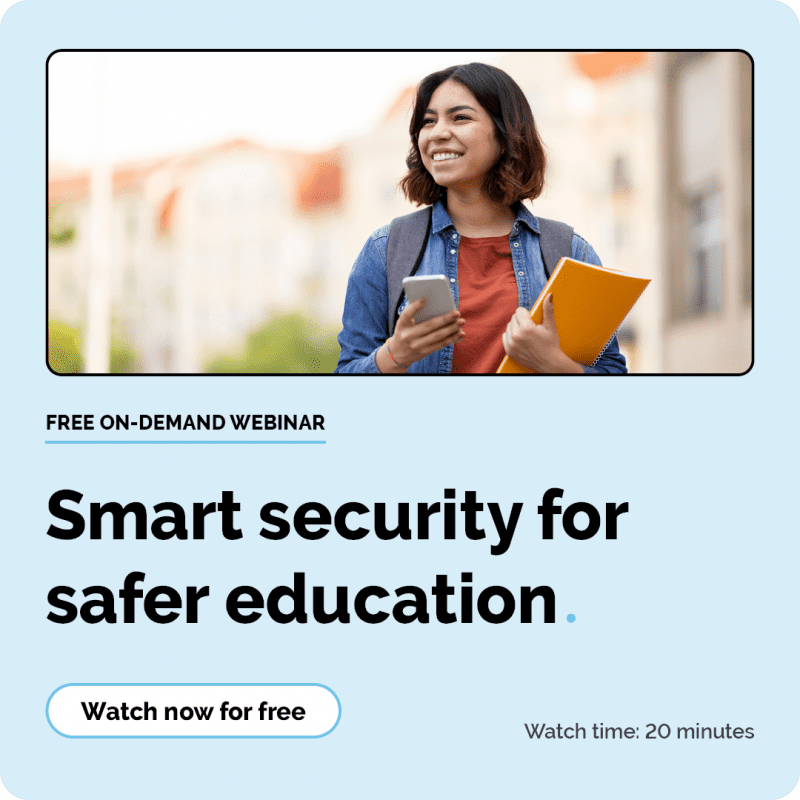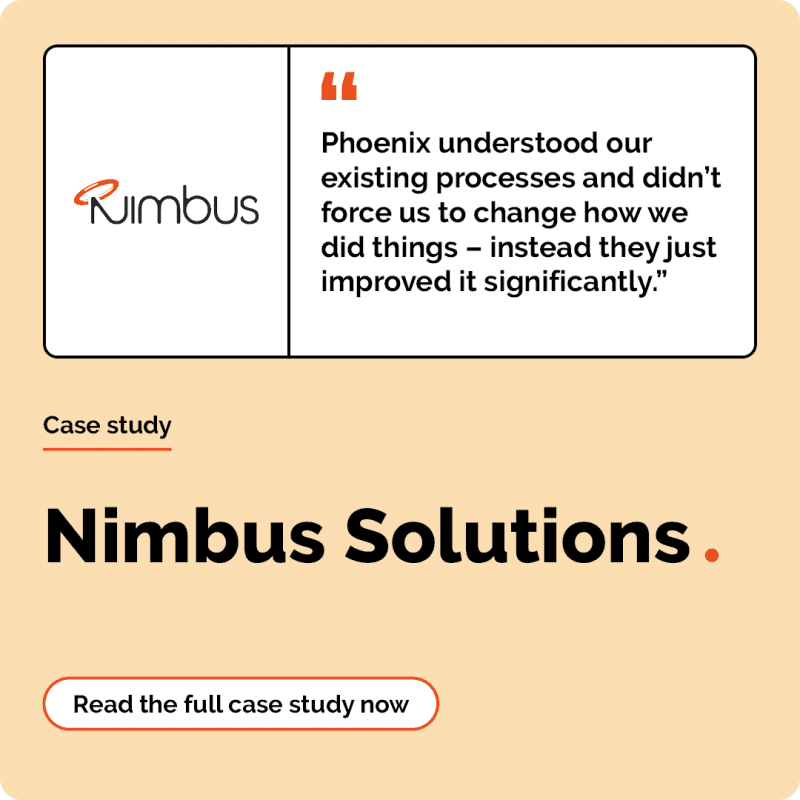Clean Up Your Computer Month
4 minute read
Ben Murden
January 20th, 2021
It’s a new year and a fresh start for many. But have you considered giving your computer a fresh start and a clean bill of health as we head into 2021?
Thomas Siron, (Service Desk Manager at Phoenix) takes a look at how not only could this help improve the performance of your computer, but there’s also health and hygiene benefits from doing so.
“On average, it’s recommended that you clean your computer, both internally and externally once every 12 months. Some computers have never been cleaned and if this is yours, be prepared for dust – and lots of it! The preventative action of cleaning your computer is referred to as ‘Clean Computing’.
In terms of Health and Hygiene benefits, bacteria, mold and dust are well known to cause respiratory and cardiovascular health issues. Ensuring that your computer is free of these, will significantly lower your risk for potential illness. Along side this, ensuring your screen is clean, dust and streak free, will also reduce strain on your eyes.
For your computer, regular cleaning has a multitude of benefits. It can extend its lifespan, improve its performance and save you a hefty repair bill when something goes wrong. The benefits of Clean Computing are undeniable – all you need to do, is to spend a few hours getting your computer back into shape.
Step 1 – Hardware
Before you attempt to clean your computer, make sure you have isolated the power to the monitors and desktop.
Dust your computer and monitor
Before you start to clean the internals of your computer, you should take a soft, dry cloth and dust the outside of your computer and monitors screen. If you have dirt that’s hard to remove, consider purchasing a cleaning fluid that’s specifically designed for this task. Its important that you don’t use regular household cleaners, as they can damage your monitor and computer.
Distilled or filtered water can be used to wipe away tough stains; this will avoid streaks on your monitor and computer case.
Keyboard and Mouse
The most intimate part of your computer is its keyboard and mouse. You will touch and use these for multiple hours a day. As such, they will collect bacteria and germs from yours (and others) hands. Not only will they be a breeding ground for dirt, but keyboards like to eat your scraps! If you eat at your desk, your keyboard will too.
Firstly, unplug your keyboard and mouse. Gently flip it over and give it a firm but delicate shake. You should see most of the dirt fall out. Afterwards, use a can of compressed air, to blow away any stubborn dirt.
Finally, wipe both the keyboard and mouse with an anti-viral wipe, or gently use a cloth and disinfectant to kill any bacteria that is taking shelter on your peripherals! If you’re using a cloth, make sure you apply the disinfectant lightly to the cloth. Do not pour it on your keyboard – you could damage it.
Clean the Vents, Fans and Accessories
Using a can of compressed air, gently blow away dust from all air vents and fans. Excess dust inside your machine can cause it to overheat, potentially damaging internal components. For laptops, you should refer to your owner’s manual for safe cleaning instructions.
If you are comfortable doing so, you should also remove the side panel of your computer and remove any excess dust. Again, you can use a can of compressed air to blow the dust away – I’d recommend doing this outside. Its important to note, that the internal components of your computer, are extremely sensitive to electrostatic. Therefore, do not touch anything inside without wearing an anti-static strap.
Surge Protector
Power Surges can cause irrevocable damage to your computer. It’s a great idea to ensure that your computer and monitors, are connected to a Surge Protected extension. If you already have one, its important that you check if it is still providing protection from surges, as they can lose the capability of providing protection after a single surge.
Ventilation
Most computers regulate temperatures by using air. Ensuring your machine is well ventilated is a must. Facilitating good air flow around your computer, will help it run cooler and more efficiently. Generally, this will also give you a boost in performance.
Don’t hide your machine away – make sure there’s at least three inches or space around each side of the computer, and that its free of obstructions such as paper, bags and walls.
Having the computer on your desk, opposed to the floor, will also help reduce dust build up.
Enjoying this content? Don’t miss out!
Join now to keep informed on all things IT. Sign up below.
Step 2 – Software
Backups
The most important part of this whole process is to ensure you have an up-to date backup. Your data is ultimately worth more to you than your computer. You can replace your computer – you can’t replace the data (photos, videos and documents).
Backing up your data is relatively straight forward. Generally, you have two options. You could opt to make physical backups of your data, using a USB stick or an external hard drive. The second option is that you could make a backup in the Cloud – or another secure location.
Whichever option you choose, you need to make sure that you are regularly backing up. There’s no point in you having a backup that is several months old. In case of a hardware failure, you could still potentially lose any new data that was created over the period that you haven’t backed up. Set a calendar reminder to do this, or even better, invest in backup software that will automatically do this for you.
Uninstall Unwanted Programs
Over time, your machine will accumulate programs and applications that you no longer need. Each program you have installed, needs some resources to just be available. Namely, disk space. Some of these programs may also be configured to automatically start when you turn your machine on – this could cause a drain on your computer’s performance.
Uninstall any applications that you do not need. Not only is there a resource saving in doing this, but you will also limit your exposure to malware, that may attempt to ‘hijack’ legacy programs.
Run Updates
Out-dated Operating Systems and Software can be extremely vulnerable to malware. Generally, software updates are provided to fix bugs and security flaws. Ensuring that your Operating System and Software is consistently up to date, will not only protect you from known exploits, but it can potentially improve your machines performance.
Many manufacturers, will release updates to ensure that their software and hardware, is running at the best possible performance. Therefore, it’s a good idea to keep on top of any updates. You can even set your computer to automatically install these for you, during the night.
Anti-Virus
Anti-Virus is an absolute must. Malware can cause havoc with your machine and your data. If you do not have anti-virus, you’re at risk of malware infiltrating your device, and causing irrevocable damage. Not only could you be locked out of your data (Ransomware), but you could also have your data stolen which could lead to identify theft.
If you do not wish to buy an anti-virus subscription, there are plenty of free versions available.
Prevention is better than the cure.
Remove unwanted and unneeded files
Consider removing any files that you don’t need or want. If possible, archive them on an external device. Every file you have on your machine, will use space on your hard drive. Removing these files, will free up space. Unnecessary files can cause data fragmentation. This in turn, means your machine must work harder to load your files.
If you have a conventional hard drive (HDD), it is recommended to run a Disk Defragmentation. For those machines with a Solid-State Drive (SSD), it is not recommended to do this, as you may decrease the life span of your SSD. However, due to the immense boost in performance when using an SSD, data fragmentation will be generally be unnoticeable.”