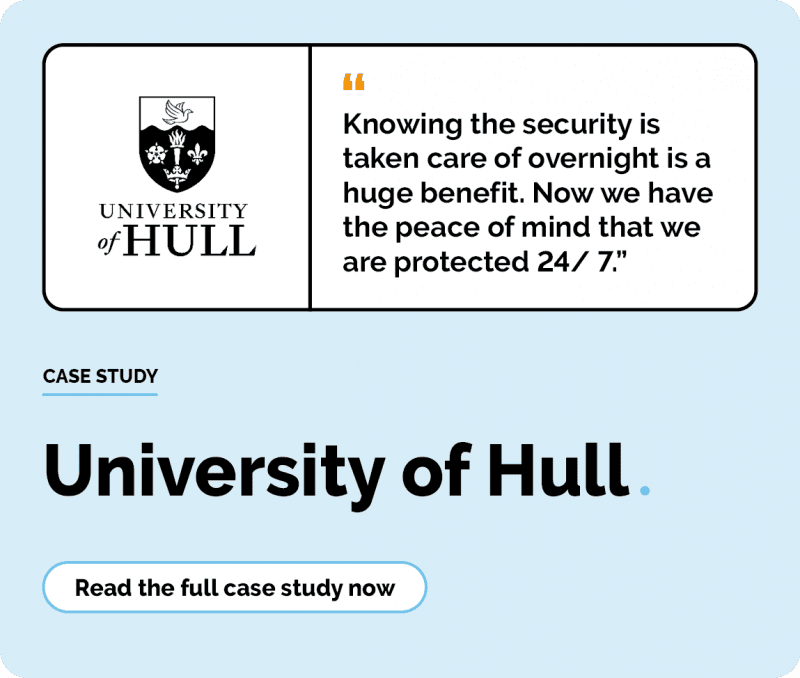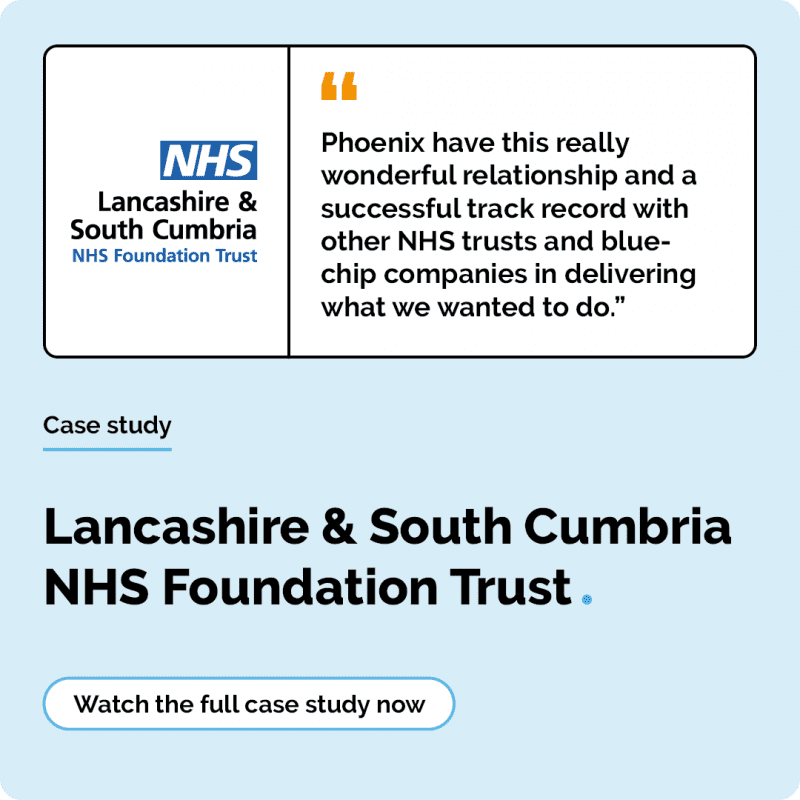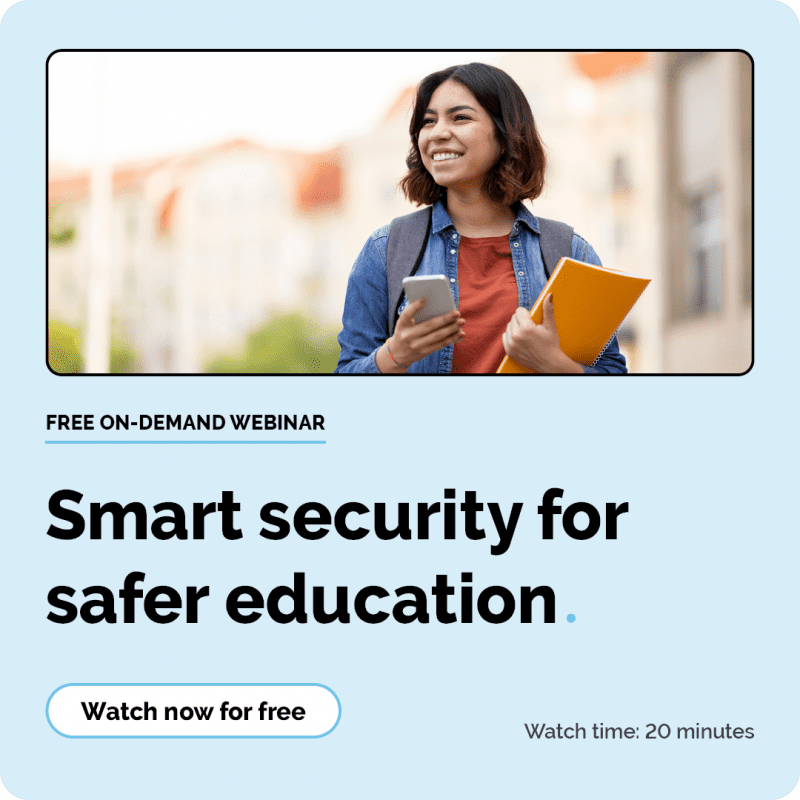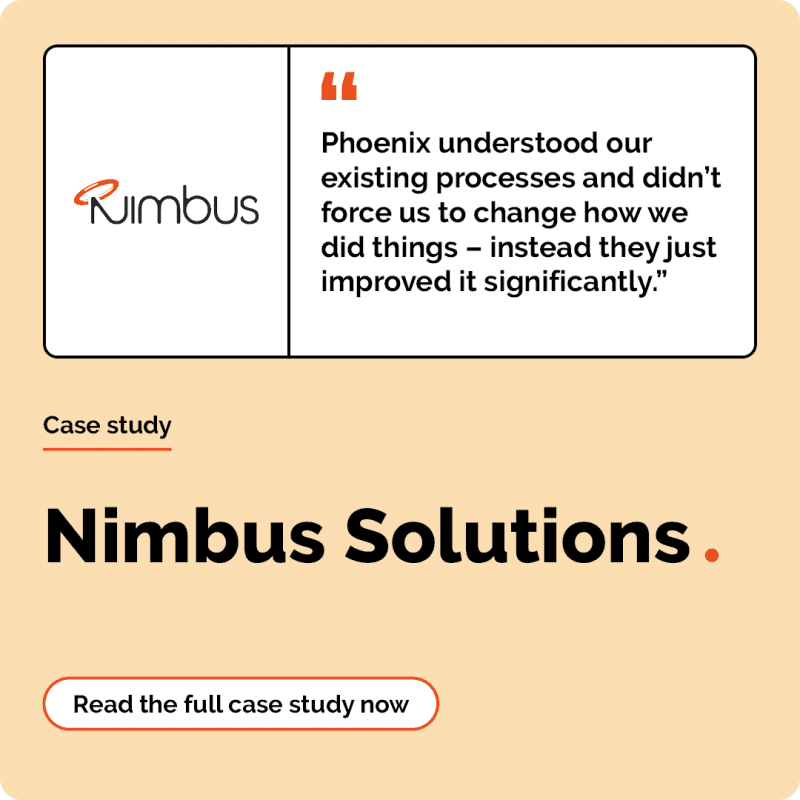The top Microsoft 365 accessibility features everyone should know
fifteen
May 20th, 2021
Ensuring the content you distribute and how you work is accessible for all should be a priority for your organisation.
Luckily, Microsoft 365 offer a range of accessibility tools and features that can make the way you work and communicate within your organisation more inclusive. By using and sharing these tools with your workforce, you can change the way you work for the better – ensuring how you work is accessible for all.
In this blog, we’ll be sharing Microsoft’s key accessibility features and also point you in the direction of some fantastic accessibility and inclusion resources to help you find out more.
Microsoft 365 accessibility tools
1. Live captions in Teams
[youtube identifier=”ULV3twgaPUA”]
If you’re deaf, hard of hearing or perhaps the spoken language in the meeting isn’t your first – Teams live captions is a fantastic feature that can make it easier to follow meetings and understand not only what is being said, but also, who is saying it.
It’s worth noting that when you enable live captions in a Team meeting, only you will be able to see them rather than all participants. Therefore it may be worth sharing this feature with your colleagues at the beginning of a meeting in case they would like to enable it themselves. Play our video above to find out how you can enable live captions in Teams.
2. Dictation Tool
[youtube identifier=”KXjpCEm-ot0″]
The dictation tool in M365 allows you to speak into your microphone rather than type on your keyboard and can be used on a variety of apps including Outlook, PowerPoint, Word and Excel. Microsoft are constantly improving this feature to make it as accurate as possible and is available in a range of languages. Watch our video above to learn how you can access the dictation tool in Outlook.
3. Immersive reader
[youtube identifier=”UAnT4nCu2Nc”]
Microsoft’s Immersive Reader tool implements proven techniques to improve reading and writing for people, regardless of age or ability. It can help build confidence for emerging readers learning to read at higher levels and offer text decoding solutions for students with learning differences such as dyslexia. Let’s have a look at what it can offer your workforce:
- Change font size, text spacing, and background colour.
- Split up words into syllables.
- Highlight verbs, nouns, adjectives and sub-clauses.
- Choose between two fonts optimised to help with reading.
- Read out text aloud and change the speed of reading.
- Translate text into different languages.
Watch our video above to find out how to use it. You’ll be able to find the immersive reader tool in OneNote, Word, PowerPoint and the web version of Outlook.
You can also access immersive reader through the Microsoft Lens iOS app, which allows you to take an image of a physical piece of text and then enter into the immersive reader environment on your phone. Watch our video below to see how it’s done.
[youtube identifier=”A2DoALHoxTc”]
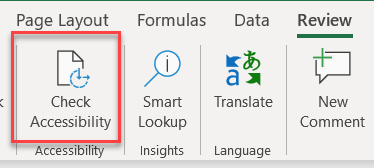
4. Accessibility checker in M365
The Accessibility Checker ensures your Microsoft Office content is easy for people of all abilities to read and edit. Therefore, you can make sure the content you create and share with your workforce is accessible to everyone and means that you may me able to reach an individual that you may have otherwise missed without using this feature.
[button to=”https://support.microsoft.com/en-us/office/improve-accessibility-with-the-accessibility-checker-a16f6de0-2f39-4a2b-8bd8-5ad801426c7f”]Find out more[/button]
Accessibility and Inclusion resources
Discover Microsoft’s accessibility tools for:
[button to=”https://www.microsoft.com/en-gb/accessibility/features?rtc=1&activetab=pivot_1:primaryr2″]Vision[/button] [button to=”https://www.microsoft.com/en-gb/accessibility/features?rtc=1&activetab=pivot_1:primaryr3″]Hearing[/button] [button to=”https://www.microsoft.com/en-gb/accessibility/features?rtc=1&activetab=pivot_1:primaryr4″]Neurodiversity[/button] [button to=”https://www.microsoft.com/en-gb/accessibility/features?rtc=1&activetab=pivot_1:primaryr5″]Learning[/button] [button to=”https://www.microsoft.com/en-gb/accessibility/features?rtc=1&activetab=pivot_1:primaryr6″]Mobility[/button] [button to=”https://www.microsoft.com/en-gb/accessibility/features?rtc=1&activetab=pivot_1:primaryr7″]Mental Health[/button]
Accessibility and Inclusion in Technology podcast
Everyone should have the same opportunities and thanks to advances in technology, people at home, school and work can now achieve more with the amazing built-in accessibility tools and features in many of today’s leading software programmes.
Listen to our latest episode of POD, as Jonny Scott is joined by our very own Keith Martin (Sales Director), Greg Dean (Charities and Housing Association Sales Manager) and David Brown (Modern Workplace Solutions Specialist) as they discuss how they see accessibility in their sectors and how IT can now be used to empower and give confidence back to individuals with any hidden or visible disability.
[button to=”https://www.phoenixs.co.uk/podcast/episode-seven-accessibility-and-inclusion-in-technology/”]Listen now[/button]
Microsoft Accessibility Fundamentals course
Technology can empower people to achieve more, help strengthen education opportunities and make the workplace more inviting and inclusive for people with disabilities. And with more than 1 billion people with disabilities in the world, Microsoft believes accessibility and inclusion are essential to delivering on their mission to empower every person and every organisation to achieve more. Discover Microsoft’s accessibility fundamentals course to find out the many ways you can ensure your organisation is accessible and inclusive.
[button to=”https://docs.microsoft.com/en-us/learn/paths/accessibility-fundamentals/”]Find out more[/button]
Creating an accessible classroom
Join us on our on-demand webinar as we dive into the inclusive classroom, looking at accessibility for all, something we know all educators are incredibly passionate about. Learn how to support students with additional needs such as dyslexia or EAL to work independently using Microsoft tools. We’ll look at the FREE built-in Microsoft tools to build an inclusive classroom for your students and you will learn how to utilise Microsoft’s top accessibility tool ‘Immersive Reader’ and how to embed inclusive practice within your everyday teaching and learning to ensure you support SEND pupils and foster an independent learning environment.