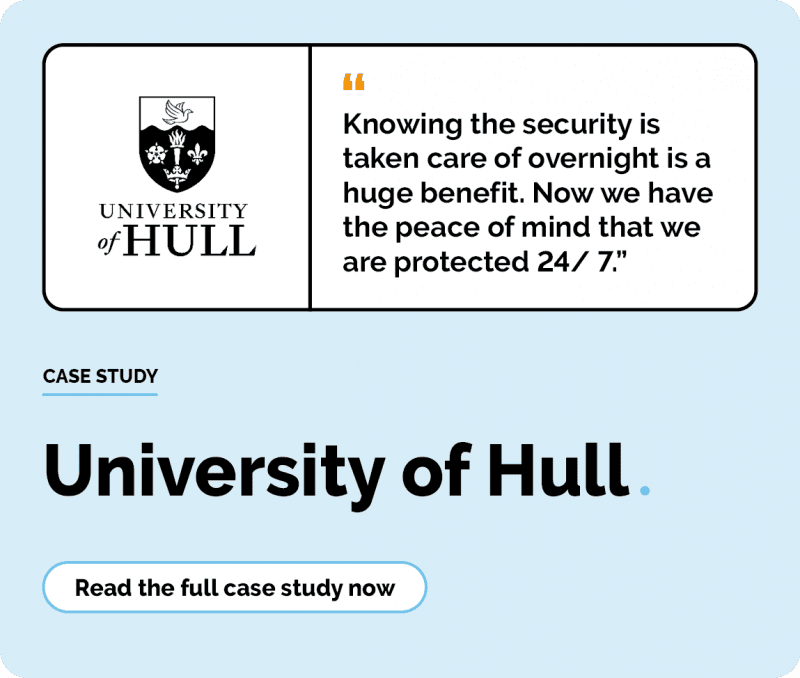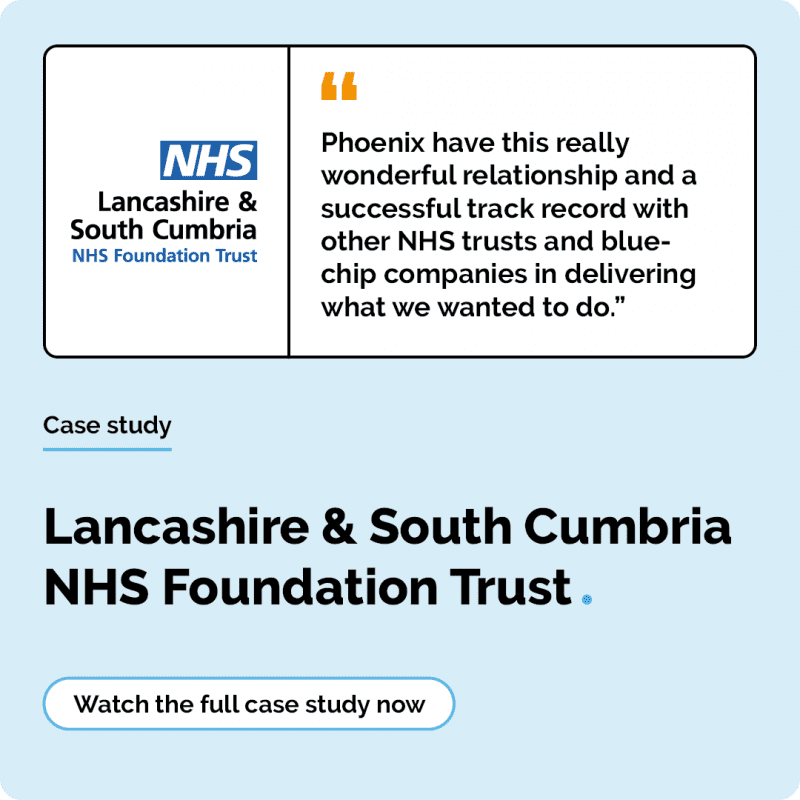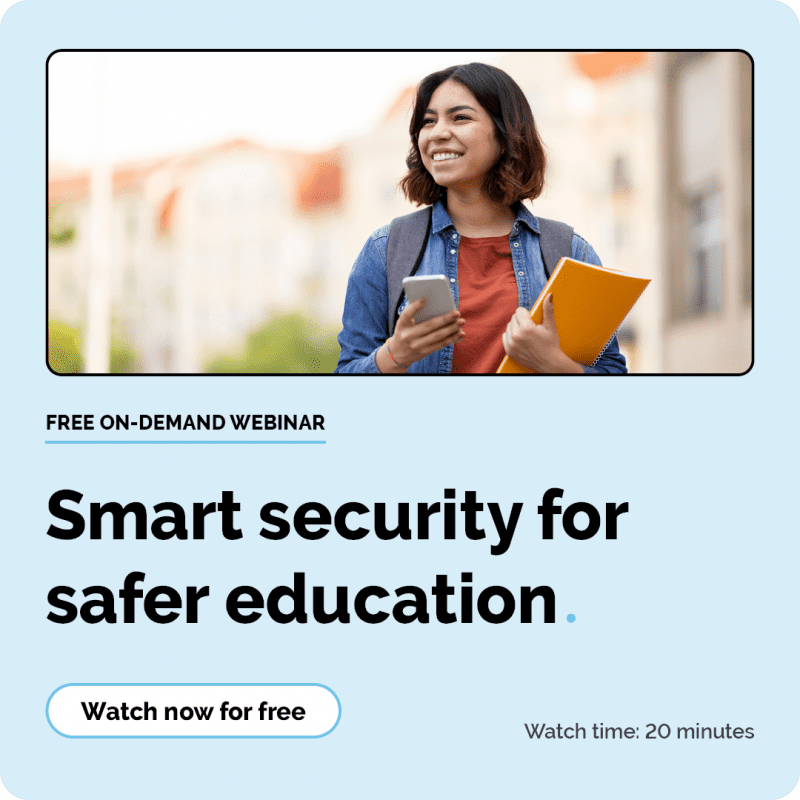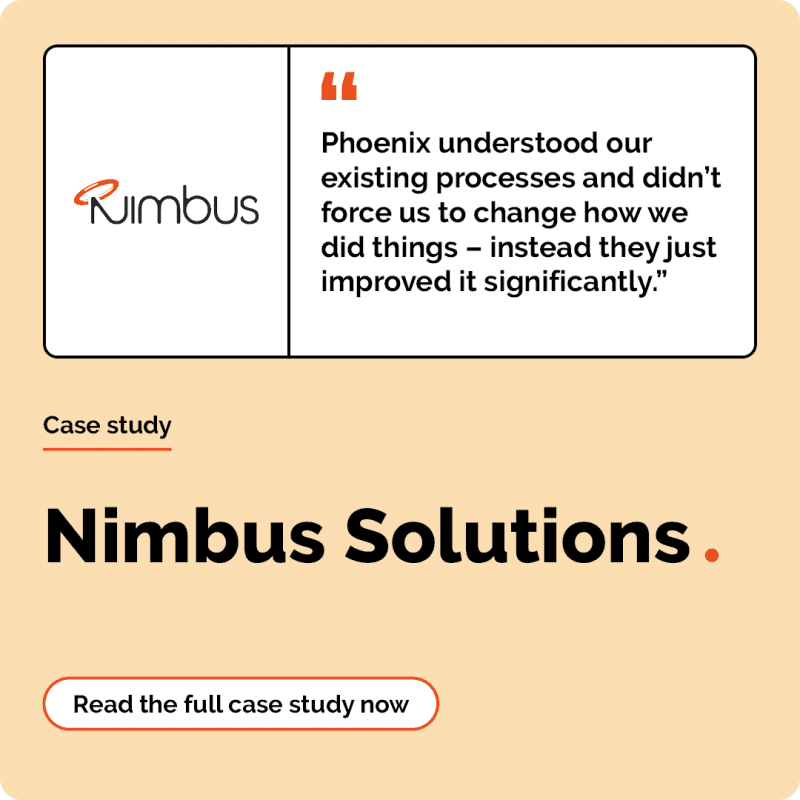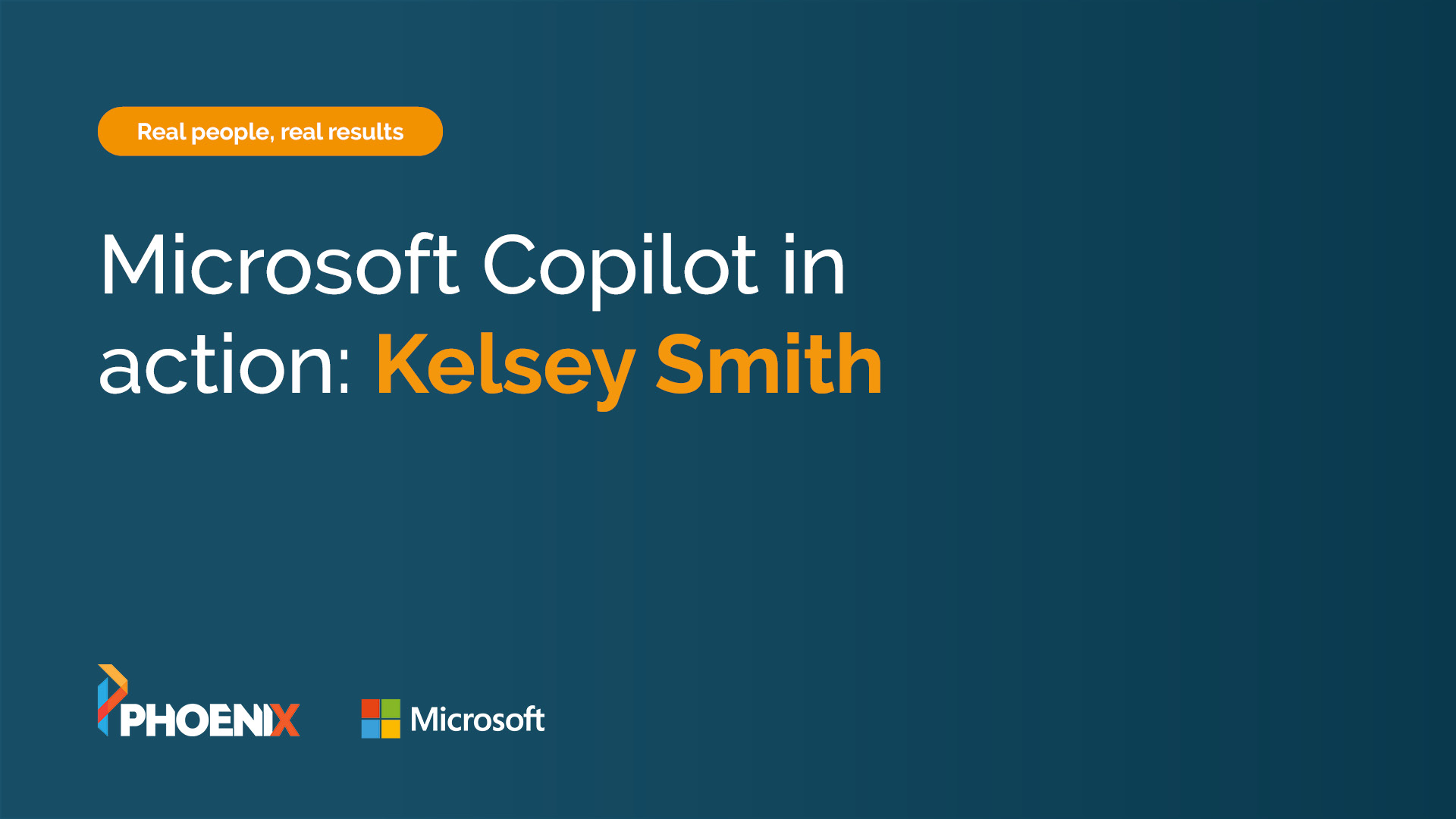Microsoft Copilot in action: real people, real results
6 minute read
Kelsey Smith
May 29th, 2025
Microsoft Copilot has quickly become an integral part of operations for many organisations, including ours. Explore the day-to-day ways people in different roles are using Copilot to get more done with less effort now.
Every organisation has processes that take your time, energy, and creativity. This is, in most cases, a reality of modern work. But what if we told you it doesn’t have to be?
Copilot is the most powerful productivity tool on the planet. Using incredible modern technology, its capabilities span administrative tasks, technical coding, content creation, and more. It’s a personal assistant, but faster.
Now you’re wondering how it’s really used across organisations. Despite popular belief, Copilot isn’t just built for technical employees. Everyone can use it, and here’s how.
Copilot: an assistant for everyone
What makes Copilot so valuable isn’t just the technology, it’s how our people use it. We asked #TeamPhoenix employees, from several departments across the company, to share their Copilot stories, and the responses are inspiring.
From quick document summarisation to intelligent coding suggestions, these short videos show the power of Copilot when it’s in the hands of people who know how to get the most from it.
We’ve found Copilot helps reduce the burden of repetitive tasks and frees up time for more strategic thinking. Whether it’s saving five minutes or streamlining an entire process, those gains add up fast.
The feedback from our teams? They wouldn’t want to work without it now.
Our top tips to get the most out of Copilot
When you use Copilot as much as we do, you begin to pick up useful tips. Here are some practical tips from people actually using it every day:
- Start small
Don’t feel pressured to use Copilot for complex tasks straight away. Start with the basics, summarising emails, writing first drafts, or rephrasing existing content. - Be specific with your prompts
The clearer you are, the better the output. Instead of saying “Write a report,” try “Write a one-page summary of our Q1 trends for a presentation.” - Use it for ideas, not a final answer
Think of Copilot as a collaborator, not a replacement. It can help you get started, structure your thinking, or offer new angles, but you still need to bring edits and final approval. - Learn from the feedback loop
When Copilot gives you an output, take a moment to reflect on why it worked, or didn’t. Rewriting your prompts based on what you got back is one of the fastest ways to learn how to ‘talk’ to it. - Explore beyond Word and Outlook
Many people start with Copilot in Microsoft Word or Outlook, but don’t stop there. PowerPoint, Excel, Teams, OneNote, and even GitHub Copilot (for devs) all bring different AI capabilities.
Explore Microsoft 365 Copilot for your organisation
We believe in sharing what works. If you’re exploring how Microsoft Copilot will help your team, get in touch with our specialists.